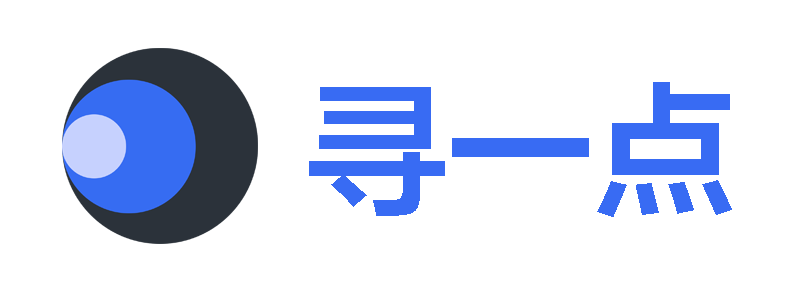常用命令
包管理
| 命令 | 描述 |
|---|---|
npm init -y |
创建 package.json 文件 |
npm install 或 npm i
|
安装 package.json 中的所有内容 |
npm install --production |
安装 package.json 中的所有内容 (除了 devDependecies)
|
npm install lodash |
安装一个包 |
npm install --save-dev lodash |
安装为 devDependency
|
npm install --save-exact lodash |
准确安装 |
npm install @scope/package-name |
安装一个作用域的公共包 |
npm install <package_name>@<tag> |
使用 dist-tags 安装包 |
npm install -g <package_name> |
全局安装包 |
npm uninstall <package_name> |
卸载包 |
npm uninstall -g <package_name> |
全局卸载包 |
安装
| 命令 | 描述 |
|---|---|
npm i sax |
NPM 包 |
npm i sax@latest |
指定标签 最新
|
npm i sax@3.0.0 |
指定版本 3.0.0
|
npm i sax@">=1 <2.0" |
指定版本范围 |
npm i @org/sax |
范围内的 NPM 包 |
npm i user/repo |
GitHub |
npm i user/repo#master |
GitHub |
npm i github:user/repo |
GitHub |
npm i gitlab:user/repo |
GitLab |
npm i /path/to/repo |
绝对路径 |
npm i ./archive.tgz |
压缩包 |
npm i https://site.com/archive.tgz |
通过 HTTP 压缩包 |
安装依赖的可用参数
-
-P,--save-prod包将出现在您的依赖项中,这是默认值(npm v8),除非存在-D或-O -
-D,--save-dev包会出现在你的devDependencies中 -
-O,--save-optional包将出现在您的optionalDependencies中 -
--no-save防止保存到依赖项 -
-E,--save-exact依赖项将使用精确的版本进行配置,而不是使用npm的默认semver范围运算符 -
-B,--save-bundle依赖项也将添加到您的bundleDependencies列表中
命令 npm i 是 npm install 的别名
清单
| 命令 | 描述 |
|---|---|
npm list |
列出此软件中所有依赖项的已安装版本 |
npm list -g --depth 0 |
列出所有全局安装包的安装版本 |
npm view |
列出此软件中所有依赖项的最新版本 |
npm outdated |
仅列出此软件中已过时的依赖项 |
缓存 cache
$ npm cache add <package-spec> # 将指定的包添加到本地缓存
$ npm cache clean [<key>] # 删除缓存文件夹中的所有数据
$ npm cache ls [<name>@<version>]
$ npm cache verify # 验证缓存文件夹的内容,垃圾收集任何不需要的数据,
# 并验证缓存索引和所有缓存数据的完整性
用于添加、列出或清理 npm 缓存文件夹
更新
| 命令 | 描述 |
|---|---|
npm version <version> |
要更改 package.json 中的版本号 |
npm update |
更新生产包 |
npm update --dev |
更新开发包 |
npm update -g |
更新全局包 |
npm update lodash |
更新 lodash 包 |
杂项功能
# 将某人添加为所有者
$ npm owner add USERNAME PACKAGENAME
# 列出包
$ npm ls
# 向安装旧版本软件包的用户添加警告(弃用)
$ npm deprecate PACKAGE@"< 0.2.0" "critical bug fixed in v0.2.0"
# 更新所有包或选定的包
$ npm update [-g] PACKAGE
# 检查过时的包
$ npm outdated [PACKAGE]
取消发布包
$ npm unpublish <package-name> -f
# 取消指定版本
$ npm unpublish <package-name>@<version>
注意:如果您取消发布整个包,则必须在 24 小时后才能发布该包的任何新版本
更改包裹可见性
# 将公共包设为私有
$ npm access restricted <package-name>
# 公开私有包
$ npm access public <package-name>
# 授予私有包访问权限
$ npm owner add <user> <your-package-name>
要将包转移到 npm 用户帐户
# 新维护者接受邀请
$ npm owner add <their-username> <package-name>
# 删除维护者
$ npm owner rm <your-username> <package-name>
# 写入启用了双因素身份验证
$ npm owner add <their-username> <package-name> --otp=123456
发布包 npmjs.org
$ npm publish
# 第一次需要指定公开参数
$ npm publish --access public
$ npm publish --access public --tag previous
发布公开包,到 npmjs.org
使用 nrm 切换 registry
$ npm install -g nrm # 安装 nrm 包
# 查看 registry 列表
$ nrm ls
# 将注册表切换到 cnpm
$ nrm use cnpm
init
用于设置新的或现有的 npm 包
$ npm init <package-spec> # (如同 `npx <package-spec>)
$ npm init <@scope> # (如同 `npx <@scope>/create`)
别名: create, innit
| :- | -- |
|---|---|
npm init foo |
npm exec create-foo |
npm init @usr/foo |
npm exec @usr/create-foo |
npm init @usr |
npm exec @usr/create |
npm init @usr@2.0.0 |
npm exec @usr/create@2.0.0 |
npm init @usr/foo@2.0.0 |
npm exec @usr/create-foo@2.0.0 |
exec
命令允许您在与通过 npm run 运行它类似的上下文中从 npm 包
$ npm exec -- <pkg>[@<version>] [args...]
$ npm exec --package=<pkg>[@<version>] -- <cmd> [args...]
$ npm exec -c '<cmd> [args...]'
$ npm exec --package=foo -c '<cmd> [args...]'
别名: x
$ npm exec --package yo --package generator-node --call "yo node"
$ npm exec --package=foo -- bar --bar-argument
# ~ or ~
$ npx --package=foo bar --bar-argument
npx
介绍
从本地或远程 npm 包运行命令
npx -- <pkg>[@<version>] [args...]
npx --package=<pkg>[@<version>] -- <cmd> [args...]
npx -c '<cmd> [args...]'
npx --package=foo -c '<cmd> [args...]'
npx 二进制文件在 npm v7.0.0 中被重写,并且当时不推荐使用独立的 npx 包
$ npm install eslint
# 运行:
$ ./node_modules/.bin/eslint
上面命令简化,直接运行下面👇命令
$ npx eslint
命令 npx 将自动安装并运行 eslint
npx VS npm exec
$ npx foo@latest bar --package=@npmcli/foo
# npm 将解析 foo 包名,并运行以下命令:
$ foo bar --package=@npmcli/foo
由于 npm 的参数解析逻辑,运行这个命令是不同的:
$ npm exec foo@latest bar --package=@npmcli/foo
# npm 将首先解析 --package 选项
# 解析 @npmcli/foo 包
# 然后,它将在该上下文中执行以下命令:
$ foo@latest bar
下面命令是与 npx 等效的
$ npm exec -- foo@latest bar --package=@npmcli/foo
# 等效的
$ npx foo@latest bar --package=@npmcli/foo
npx VS npm exec 示例
使用提供的参数在本地依赖项中运行 tap 版本:
$ npm exec -- tap --bail test/foo.js
$ npx tap --bail test/foo.js
通过指定 --package 选项运行名称与包名称匹配的命令以外的命令:
$ npm exec --package=foo -- bar --bar-argument
# ~ or ~
$ npx --package=foo bar --bar-argument
在当前项目的上下文中运行任意 shell 脚本:
$ npm x -c 'eslint && say "hooray, lint passed"'
$ npx -c 'eslint && say "hooray, lint passed"'
创建一个 React Naive 项目
$ npx react-native init AwesomeProject
$ npx react-native init AwesomeTSProject --template react-native-template-typescript
使用 npx 直接创建一个 React Native 应用
配置
.npmrc
| :- | :- |
|---|---|
/path/to/project/.npmrc |
每个项目的配置文件 |
~/.npmrc |
每个用户的配置文件 |
$PREFIX/etc/npmrc |
全局配置文件 |
/path/to/npm/npmrc |
npm 内置配置文件 |
registry
| :- | :- |
|---|---|
npm |
https://registry.npmjs.org/ |
yarn |
https://registry.yarnpkg.com/ |
tencent |
https://mirrors.cloud.tencent.com/npm/ |
cnpm |
https://r.cnpmjs.org/ |
taobao |
https://registry.npmmirror.com/ |
npmMirror |
https://skimdb.npmjs.com/registry/ |
.npmignore
将下面内容存放到 .npmignore 文件中,放置在项目的根目录中。
.git
.svn
# 忽略 .swp 后缀的文件
.*.swp
/logs/*
# “!” 意思是不要忽视
!logs/.gitkeep
.npmignore 文件就像 .gitignore 一样工作。它不能覆盖 package.json#files 字段。
中国镜像站安装
# 临时使用
$ npm install -g <package-name> --registry=https://registry.npmmirror.com
将配置放置在 .npmrc 全局配置文件中,或者在项目的根目录中。
; registry=https://registry.npmjs.org/
registry=https://registry.npmmirror.com
或者配置到 package.json#publishConfig 字段上
"publishConfig":{
"registry": "https://registry.npmmirror.com"
}
替换 npm 仓库地址为 npmmirror(淘宝) 镜像地址
$ npm config set registry https://registry.npmmirror.com
请参阅:npmmirror 中国镜像站
electronjs 镜像和缓存
ELECTRON_MIRROR="https://npmmirror.com/mirrors/electron/"
ELECTRON_BUILDER_BINARIES_MIRROR=https://npmmirror.com/mirrors/electron-builder-binaries/
; ELECTRON_CUSTOM_DIR="{{ version }}"
身份验证相关配置
//registry.npmjs.org/:_authToken=MYTOKEN
; 将适用于 @myorg 和 @another
//somewhere.com/:_authToken=MYTOKEN
; 将适用于 @myorg
//somewhere.com/myorg/:_authToken=MYTOKEN1
; 将适用于 @another
//somewhere.com/another/:_authToken=MYTOKEN2
纯 ESM 包
CommonJS 项目移动到 ESM
- 将
"type": "module"添加到您的 package.json - 将 package.json 中的
"main": "index.js"替换为"exports": "./index.js"。 - 将 package.json 中的
"engines"字段更新为 Node.js 14:"node": ">=14.16"。(不包括Node.js 12 - 删除
"use strict";来自所有 JavaScript 文件 - 将所有
require()/module.export替换为import/export - 仅使用完整的相对文件路径进行导入:
import x from '.';→import x from './index.js'; - 如果您有
TypeScript类型定义(例如index.d.ts),请将其更新为使用 ESM 导入/导出 - 可选但推荐使用
node:导入协议
TypeScript 项目输出 ESM
- 确保您使用的是 TypeScript 4.7 或更高版本
- 将
"type": "module"添加到您的 package.json - 将 package.json 中的
"main": "index.js"替换为"exports": "./index.js" - 将 package.json 中的
"engines"字段更新为 Node.js 14:"node": ">=14.16"。 (不包括Node.js 12 - 将
"module": "node16","moduleResolution": "node16"添加到您的 tsconfig.json (列子) - 仅使用完整的相对文件路径进行导入:
import x from '.';→import x from './index.js'; - 删除
namespace使用并改用export - 可选但推荐使用
node:导入协议 - 即使您正在导入
.ts文件,也必须在相对导入中使用.js扩展名
这个npm快速参考备忘单显示了npm的常用命令使用清单,供开发人员参考使用。它包含了npm的常见命令,帮助开发人员快速查找和使用npm功能。
 陕公网安备61019002002295号
陕公网安备61019002002295号